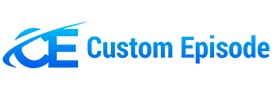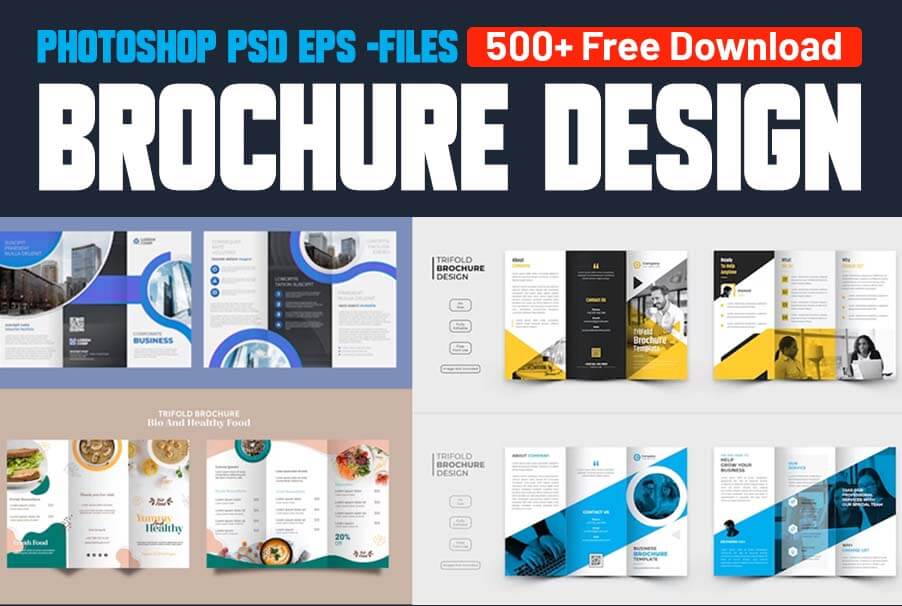500+ Brochure Design Templates Bundle, available for free download in 2024. Brochures are a versatile and effective tool for marketing and information dissemination. In today’s digital age, creating eye-catching brochures has become even more critical. To assist you in this endeavor, we present the ultimate solution,
The Importance of Brochure Design
Brochures are a powerful medium for conveying your message, whether you are promoting a business, event, or a cause. They offer a tangible piece of information that can be physically distributed or digitally shared. A well-designed brochure not only informs but also captivates your audience.
Benefits of Using EPS and PSD Templates
Designing a brochure from scratch can be time-consuming and challenging. This is where EPS (Encapsulated PostScript) and PSD (Photoshop Document) templates come to the rescue. These templates provide a foundation for your design, making the process more accessible and efficient.
Top 5 Websites for Downloading Brochure Templates
Freepik: Known for its extensive collection of graphic resources, Freepik offers a wide variety of brochure templates in EPS and PSD formats.
Behance: This creative platform showcases the work of talented designers. You can find unique and inspiring brochure templates here.
Template.net: Template.net is a treasure trove of professionally designed brochure templates, including free EPS and PSD options.
Creative Market: While it primarily offers paid templates, Creative Market also provides a selection of free, high-quality brochure templates.
Canva: Canva is a user-friendly design tool that offers free brochure templates with a straightforward editing process.
How to Customize Brochure Design EPS and PSD Templates
Customizing Brochure Templates in Photoshop (PSD):
- Open the Template: Start by opening the PSD template in Adobe Photoshop.
- Layers Panel: The template will likely have multiple layers. You’ll find these in the Layers panel on the right side of the screen. Each layer represents different elements of the design, such as text, images, and backgrounds.
- Editing Text: To edit text, locate the text layer in the Layers panel. Select the Text tool (T) from the toolbar. Click on the text you want to change, highlight it, and then type in your new text. You can also adjust the font, size, color, and formatting from the Character panel.
- Replacing Images: If the template includes images, you can replace them with your own. Open the image you want to use, copy it (Ctrl+C), return to the template, select the image layer, and paste your image (Ctrl+V). Resize and reposition the image as needed.
- Changing Colors: If you want to change the colors, use the Color Picker or the Eyedropper tool to select the colors you desire. Apply the new color to text, shapes, or backgrounds using the Paint Bucket tool.
- Layer Styles: You can apply layer styles like drop shadows, gradients, and strokes to elements by right-clicking on a layer and selecting “Layer Styles.” This can add depth and effects to your design.
- Save Your Work: After customizing the template to your satisfaction, remember to save your work as a new file to avoid overwriting the original template. Go to File > Save As and choose your preferred file format (e.g., PSD, JPEG, or PNG).
Customizing Brochure Templates in Illustrator (AI):
- Open the Template: Launch Adobe Illustrator and open the AI template.
- Layers Panel: Illustrator, like Photoshop, uses layers. Open the Layers panel on the right to access different elements of the design.
- Editing Text: To edit text, select the Text tool (T) from the toolbar. Click on the text you want to modify and make your changes. Illustrator provides options for changing font, size, color, and style.
- Replacing Images: Replacing images is similar to Photoshop. Import the image you want to use, copy it, return to the template, select the image layer, and paste your image. You can resize and reposition it as needed.
- Changing Colors: Illustrator allows you to change colors using the Swatches panel or the Color Picker. Select the elements you want to recolor, then apply the new color by choosing a swatch or entering color values.
- Transform and Modify Objects: Illustrator excels at vector design, so you can transform and modify shapes and objects easily. Use the Selection tool (V) to resize, rotate, or manipulate elements as required.
- Save Your Work: After customizing the template, save it as a new file to preserve the original template. Go to File > Save As and select your desired file format (e.g., AI, PDF, or EPS).
Creating a Stunning Brochure for Your Business
Now that you have access to an impressive collection of brochure templates, it’s time to create a stunning brochure for your business. Remember to consider your brand, message, and the preferences of your audience.
Conclusion
In 2024, the world of brochure design is more accessible and exciting than ever. With 500+ Brochure Design EPS and PSD Templates at your fingertips, you have the tools to create captivating brochures that leave a lasting impression. So Download now
500+ Brochure Design Templates:
| File Name | Brochure Design Templates: |
| File Size: | 3.0GB |
| File Format | Photoshop PSD /Eps |
| Password: | 87956455sk |
| Join Our Telegram Group FOr any password | Join Now |
FAQs
- Are EPS and PSD templates compatible with all design software?
Yes, EPS and PSD templates are compatible with popular design software like Adobe Illustrator and Photoshop.
- Can I use these templates for commercial purposes?
yes. It depends on the licensing terms of the specific template. Some may allow commercial use, while others may have restrictions.
- Do I need design experience to use these templates?
While design experience is helpful, many templates are user-friendly and come with instructions for customization.
- How can I stay updated on the latest design trends?
Following design blogs, attending webinars, and exploring design communities can help you stay informed about the latest design trends.
With these 500+ brochure design templates and the knowledge gained from this article, you are well-equipped to create brochures that leave a lasting impact in 2024 and beyond.
Thank you very much
Table of Contents